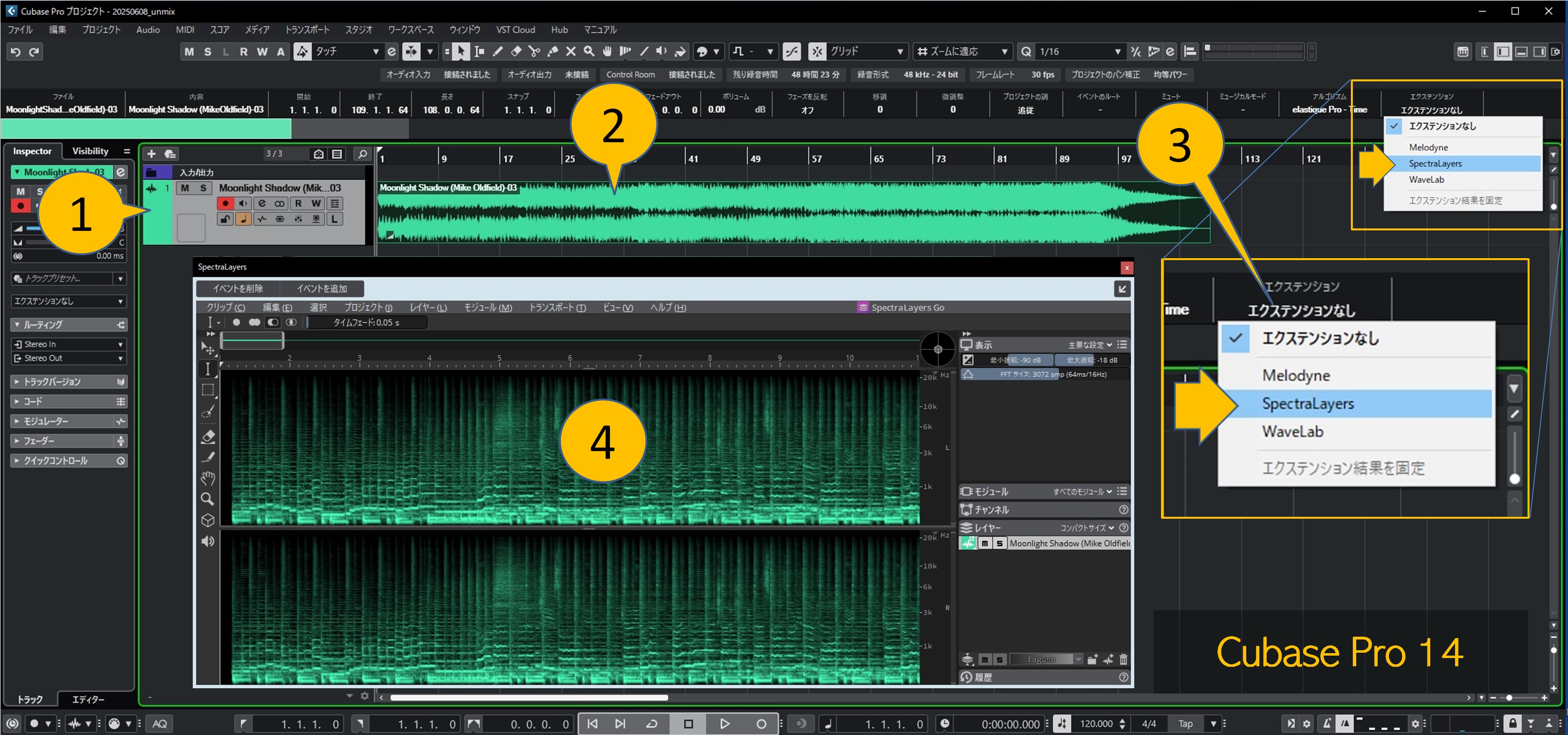1. The simplest way to cancel vocals
The easiest way to cancel vocals is to follow the steps below:
Load the sound source you want to cancel the vocals from into Cubase and create an audio track [1]. Click on the event in the audio track to select it [2], and select "SpectraLayers" in the information line extension [3].
The SpectraLayers Go operation panel will then open [4]
Select "Separate Vocals..." from the "Module" menu in SpectraLayers Go [1]. Click "Run" in the dialog [2] that opens to begin the process [3].
Once processing is complete, the audio will be split into vocals and orchestra [1]. Muting "Vocals" will cancel the vocals [2].
Muting "Other" will extract the vocals.