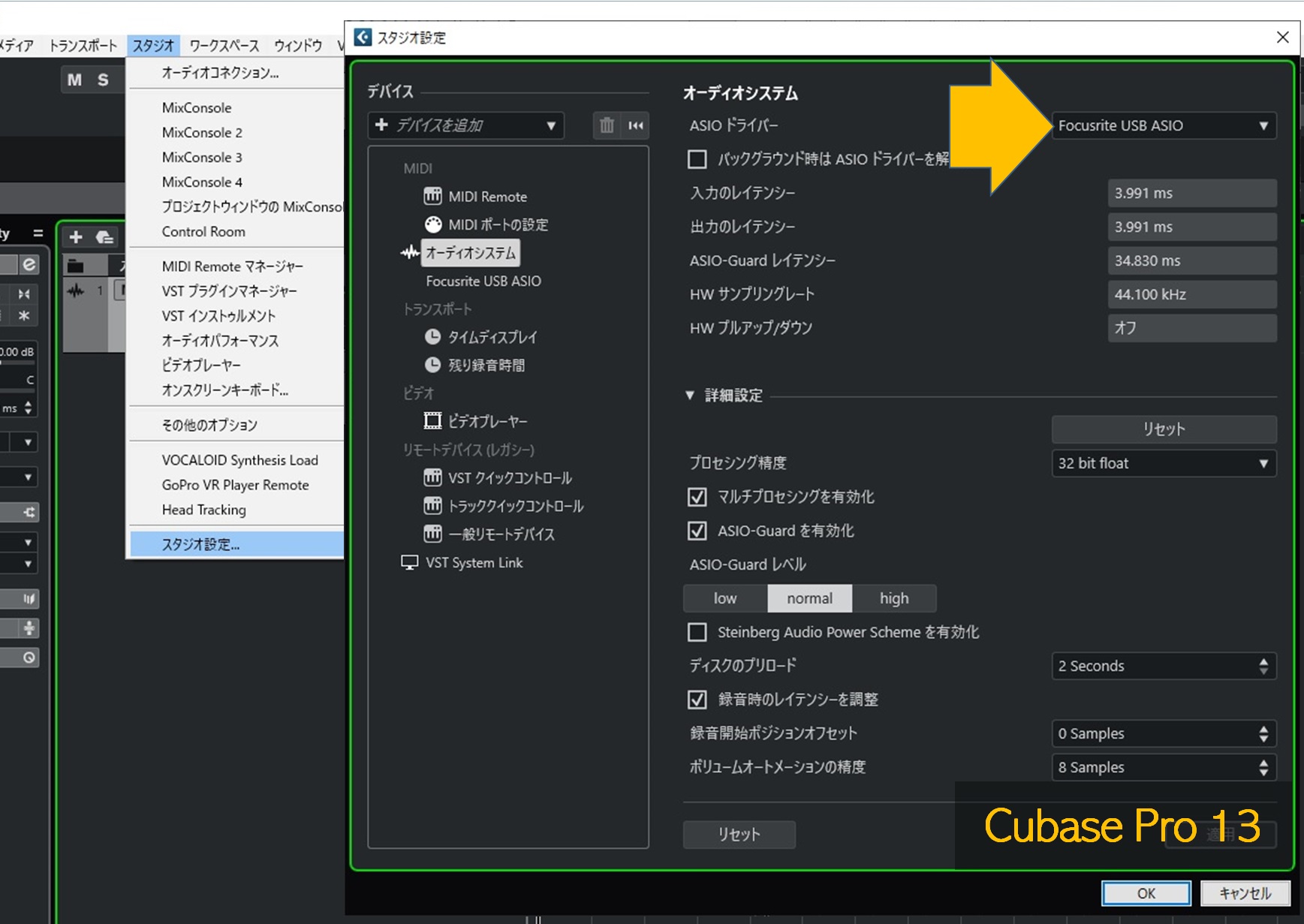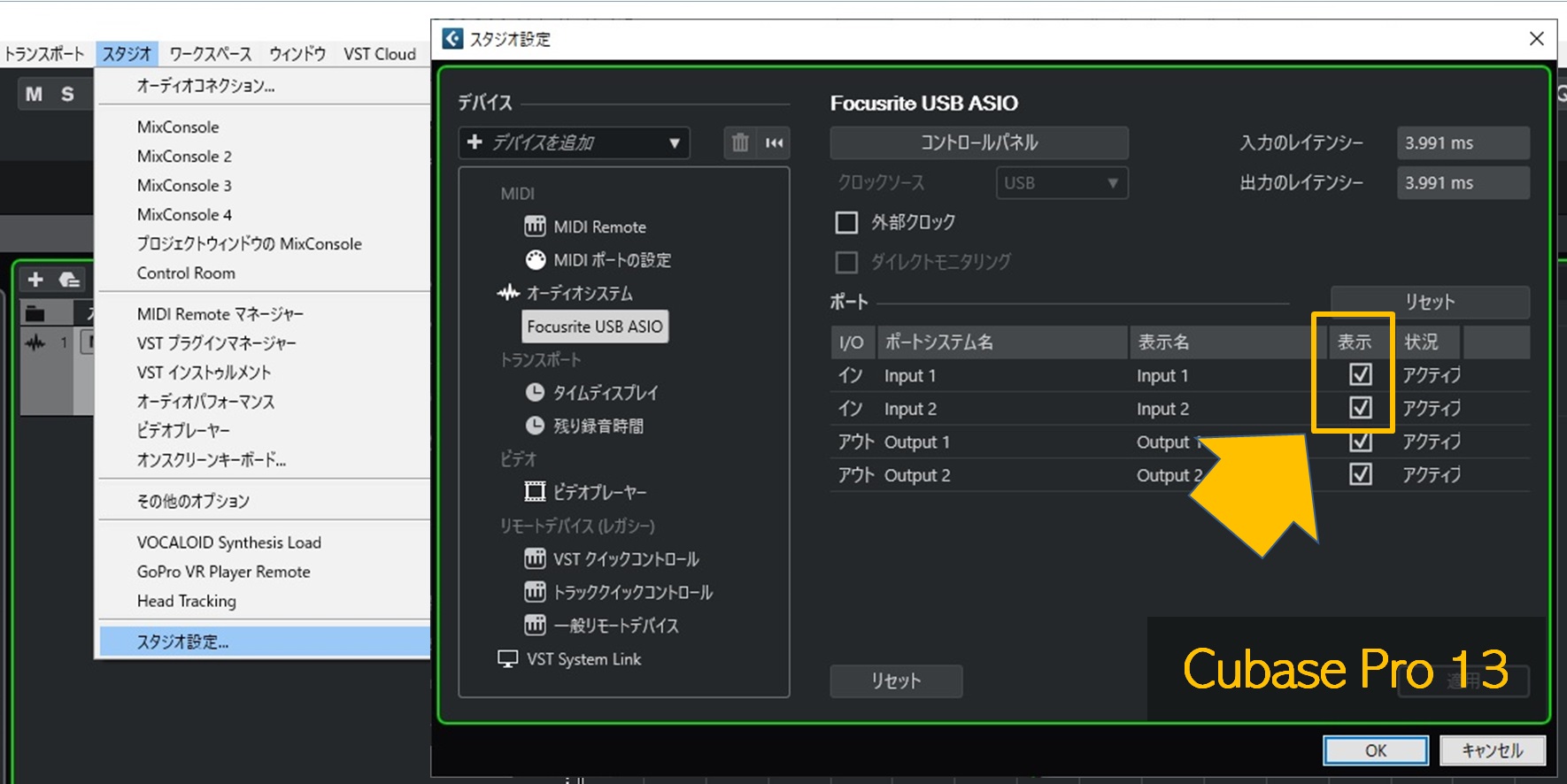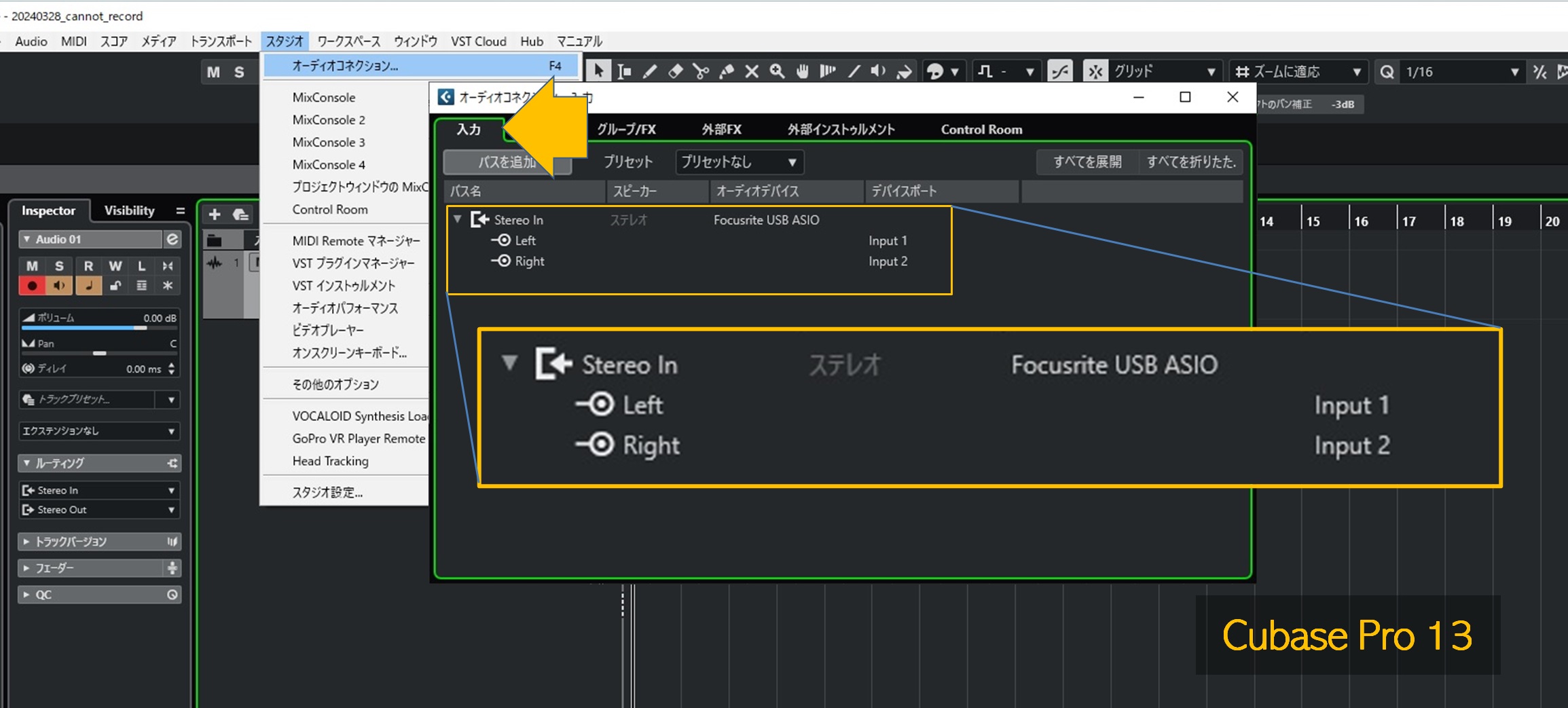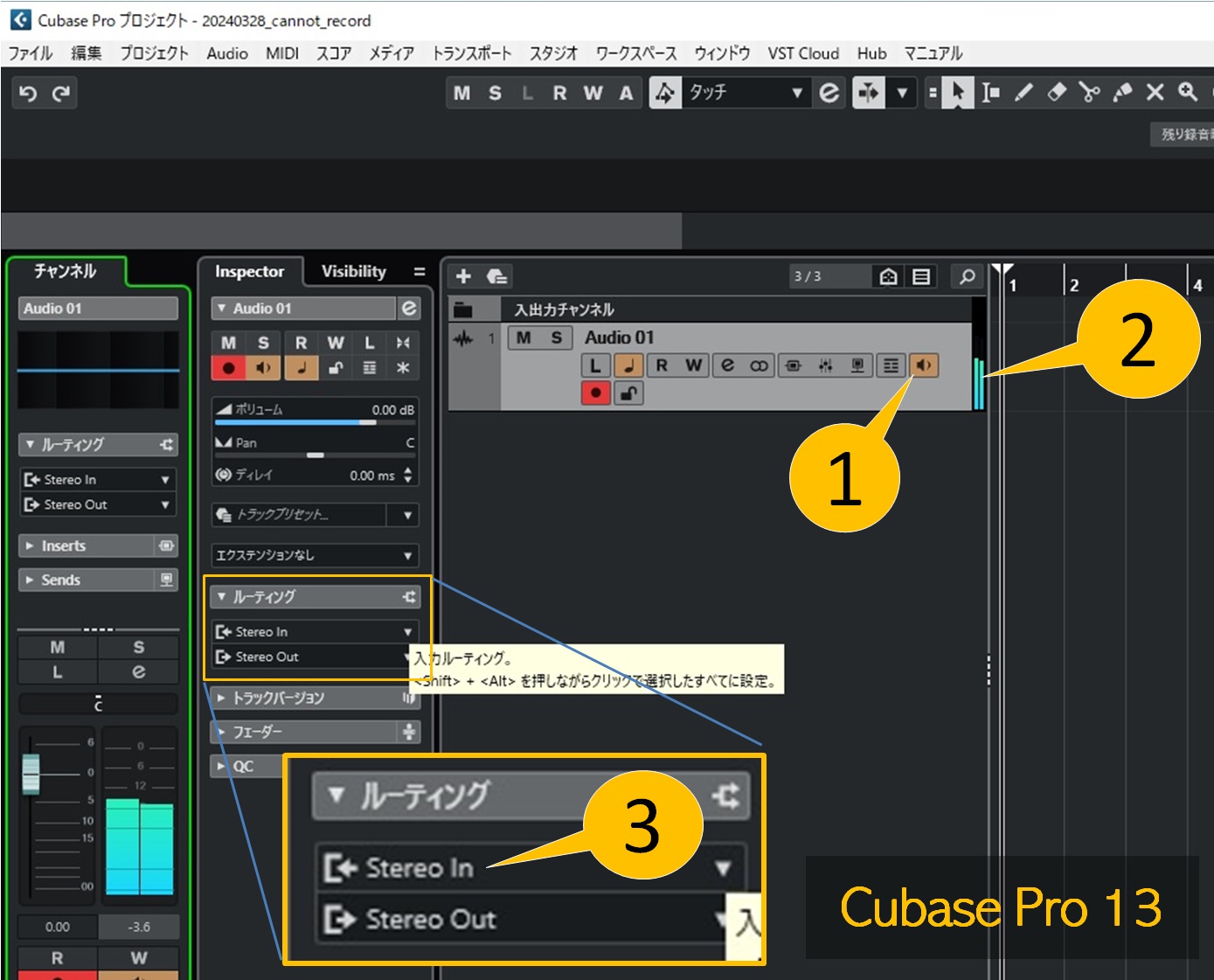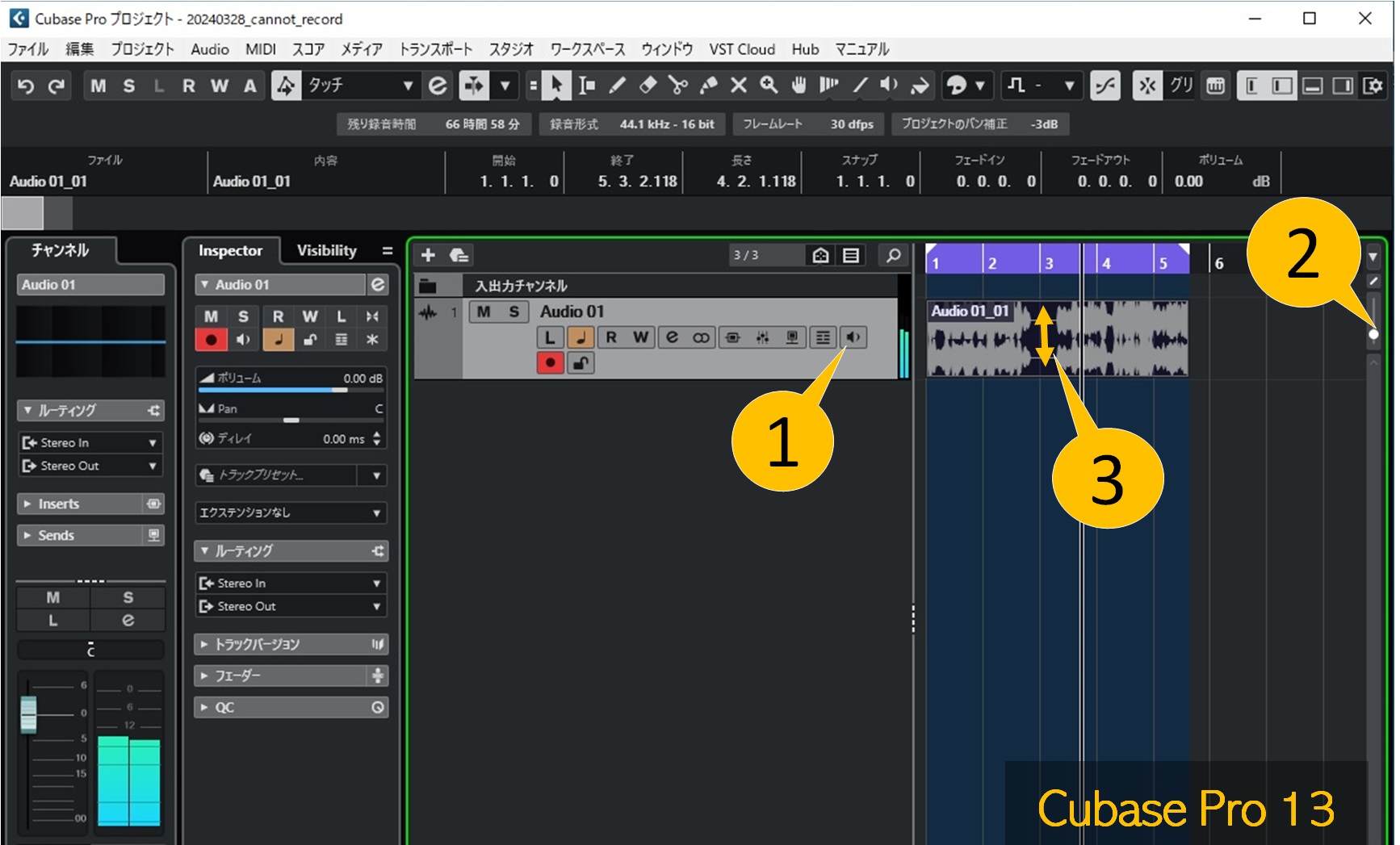Can’t Record Audio? Check These in Cubase
Checkpoints when audio recording is not possible
This page was completely revised on March 28, 2024. The old version remains here.
If you can't record audio in Cubase, we'll show you which settings panel and which items to check.
- 1. Are you sure that's the audio track?
- 2. Is the audio even reaching Cubase?
- 3. Check your audio driver settings
- 4. Check the input port status
- 5. Check the input bus definition
- 6. Is there sound reaching the audio track?
- 7. Maybe the recording is actually working properly?
Site Search
Article Categories
Related information
- Tracking Cubase's audio input and output settings from the track side
- Recording doesn't start when I press the record button
- No Sound? Here’s What to Check (Cubase)
2. Is the audio even reaching Cubase?
When you open the MixConsole, you will see an input channel on the far left. It will probably be named something like "Stereo In" or "Mono In". There may be multiple channels.
If the meter for that channel responds as shown in the image, audio is reaching Cubase.
Even if there is no response on the meters of any of the input channels, please proceed to the next step. By taking the steps up to "5. Check the input bus definition," audio may be able to reach Cubase. [Added 2024-11-20]
3. Check your audio driver settings
If there are no input channels, or if there are no responses on any of the meters, check that the "ASIO driver" for the audio interface you are using is specified.
This article showsan example using a Focusrite Scarlett 2i2 (3rd Gen) as the audio interface.
4. Check the input port status
Once you have identified the ASIO driver, make sure the input port provided by that driver is checked.
5. Check the input bus definition
Select "Audio Connections" > "Input" and ensure that an input bus is defined and associated with an input port.
6. Is there sound reaching the audio track?
Even if audio is reaching Cubase, it doesn't necessarily reach the audio track.
- Turn on monitoring [1]. When the indicator [2] moves, the sound is reaching the audio track.
- If the indicator [2] does not respond, check the input bus [3] in the Inspector's routing. This input bus must be defined in the audio connection.
7. Maybe the recording is actually working properly?
In fact, sometimes the recording is done properly but there is a problem with the settings.
- Turn off monitoring [1]. If you leave it on, the incoming audio will continue to play instead of the recorded audio. Be sure to turn off
monitoring when you finish recording. - If the volume of the recorded audio is extremely low, the waveform may not be displayed, but rather as a line. Raise the zoom slider [2] to vertically expand the waveform [3].