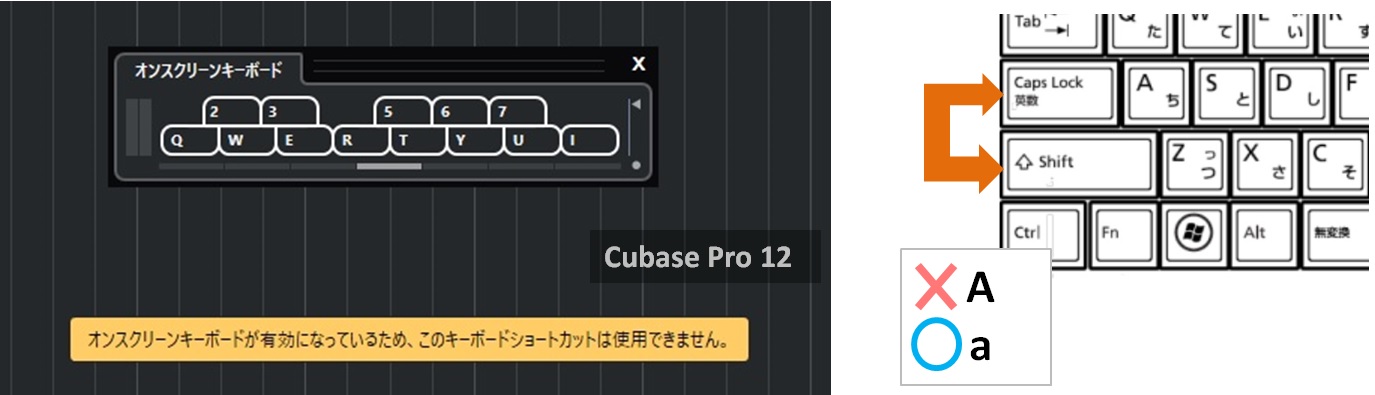Programming MIDI Using Your Computer Keyboard - Cubase
Typing in Cubase using a computer keyboard
On-Screen Keyboard
By using the On-Screen Keyboard feature in Cubase, you can use your computer keyboard like a MIDI keyboard, allowing you to input MIDI data and record it onto MIDI or instrument tracks.
- 1. Turn on the on-screen keyboard
- 2. Changing velocity and on-screen keyboard type
- 3. Changing the range (transposition)
- 4. Pitch Bend and Modulation
- 5. If the alarm keeps ringing...
- 6. "This keyboard shortcut is unavailable because the on-screen keyboard is enabled."
1. Turn on the on-screen keyboard
The on-screen keyboard can be turned on from the Studio menu.
Note that any shortcuts that overlap with your computer's keys (keyboard shortcuts) will be disabled.
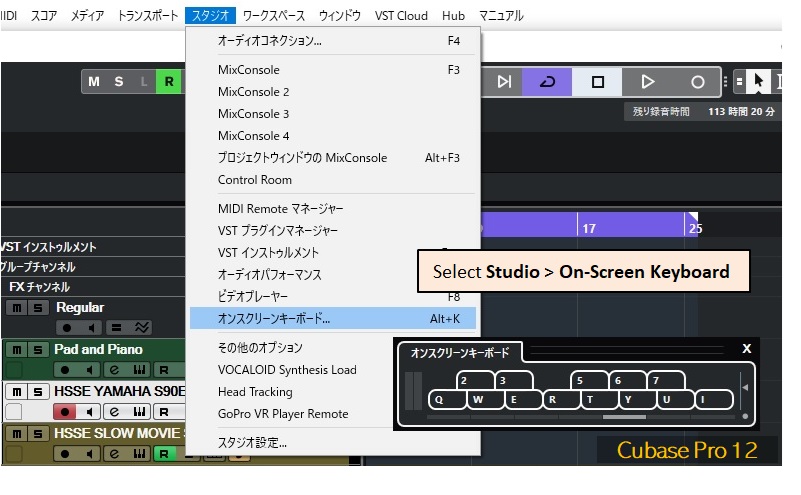
2. Changing velocity and on-screen keyboard type
You can change the velocity of the MIDI notes you input.
Also, although it's different from inputting from a computer keyboard, you can change the keyboard type on the screen. You can also input by clicking the mouse.
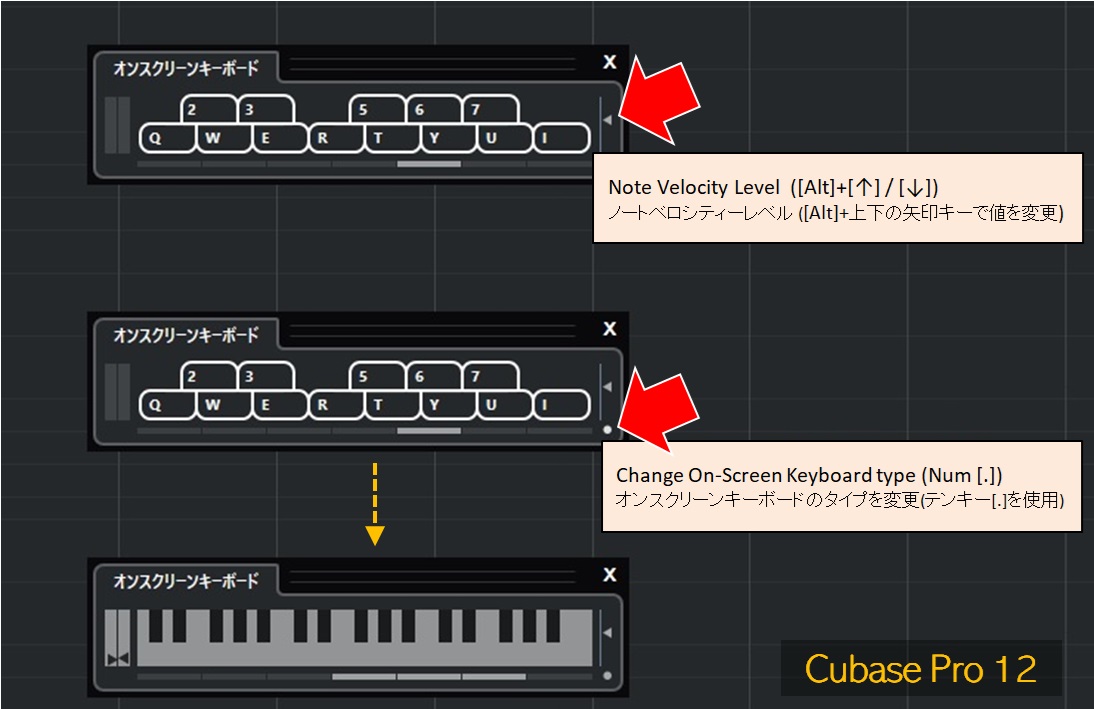
3. Changing the range (transposition)
The on-screen keyboard allows you to change the range of notes, or transpose.

Related Information
- (4) Real-time MIDI recording
- Input Transformer: For inputting and editing MIDI
- Auto Quantize
4. Pitch Bend and Modulation
Clicking on a key with the mouse and moving it up and down will input modulation, and moving it left and right will input pitch bend.

5. If the alarm keeps ringing...
I don't know about your computer, but in my environment, the sound kept ringing.
You can use "Reset" in the "MIDI" menu to stop the sound, but it seems to stop just by selecting the "MIDI" menu.
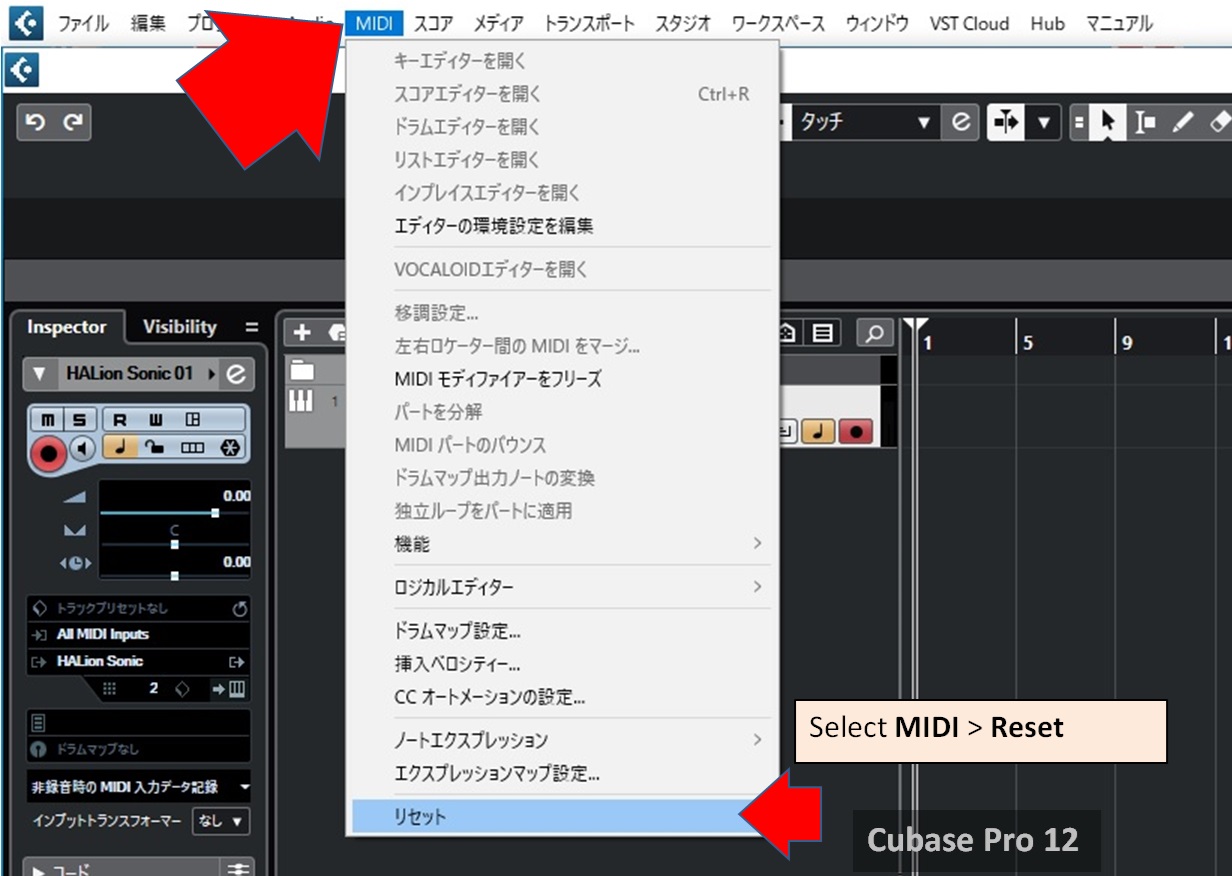
6. "This keyboard shortcut is unavailable because the on-screen keyboard is enabled."
This warning appears when you type uppercase letters with Caps Lock on. If you turn Caps Lock off and type lowercase letters, the warning disappears.