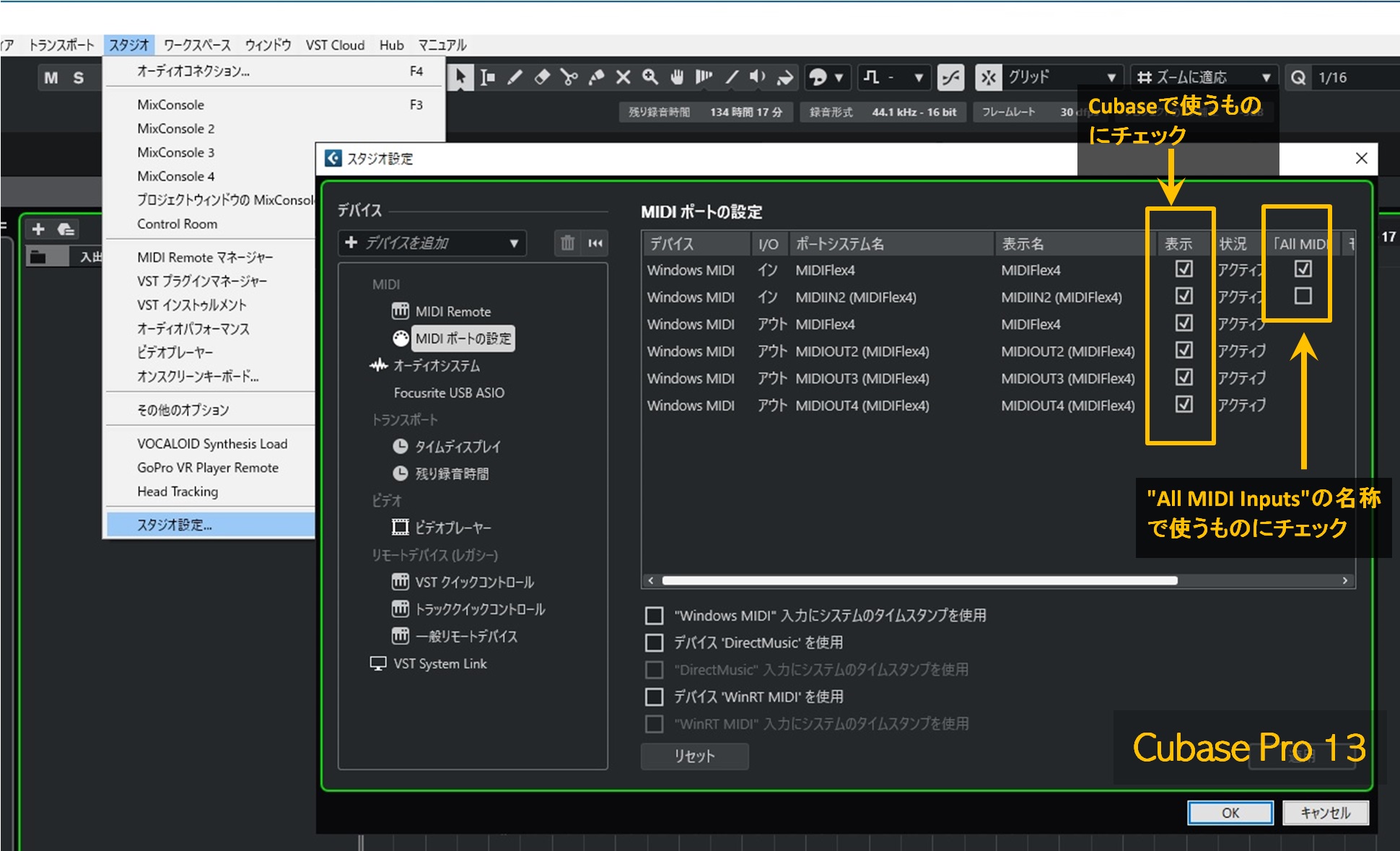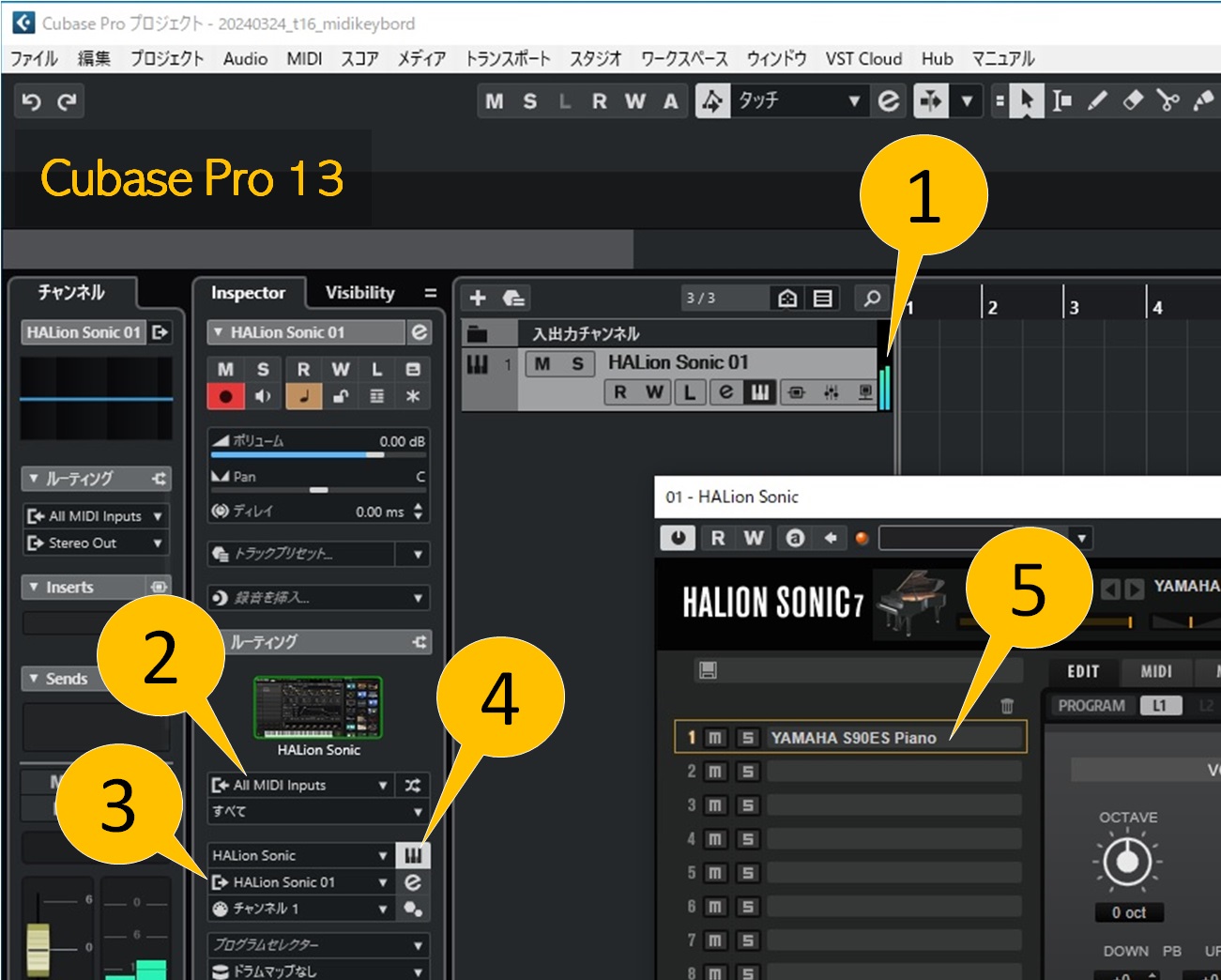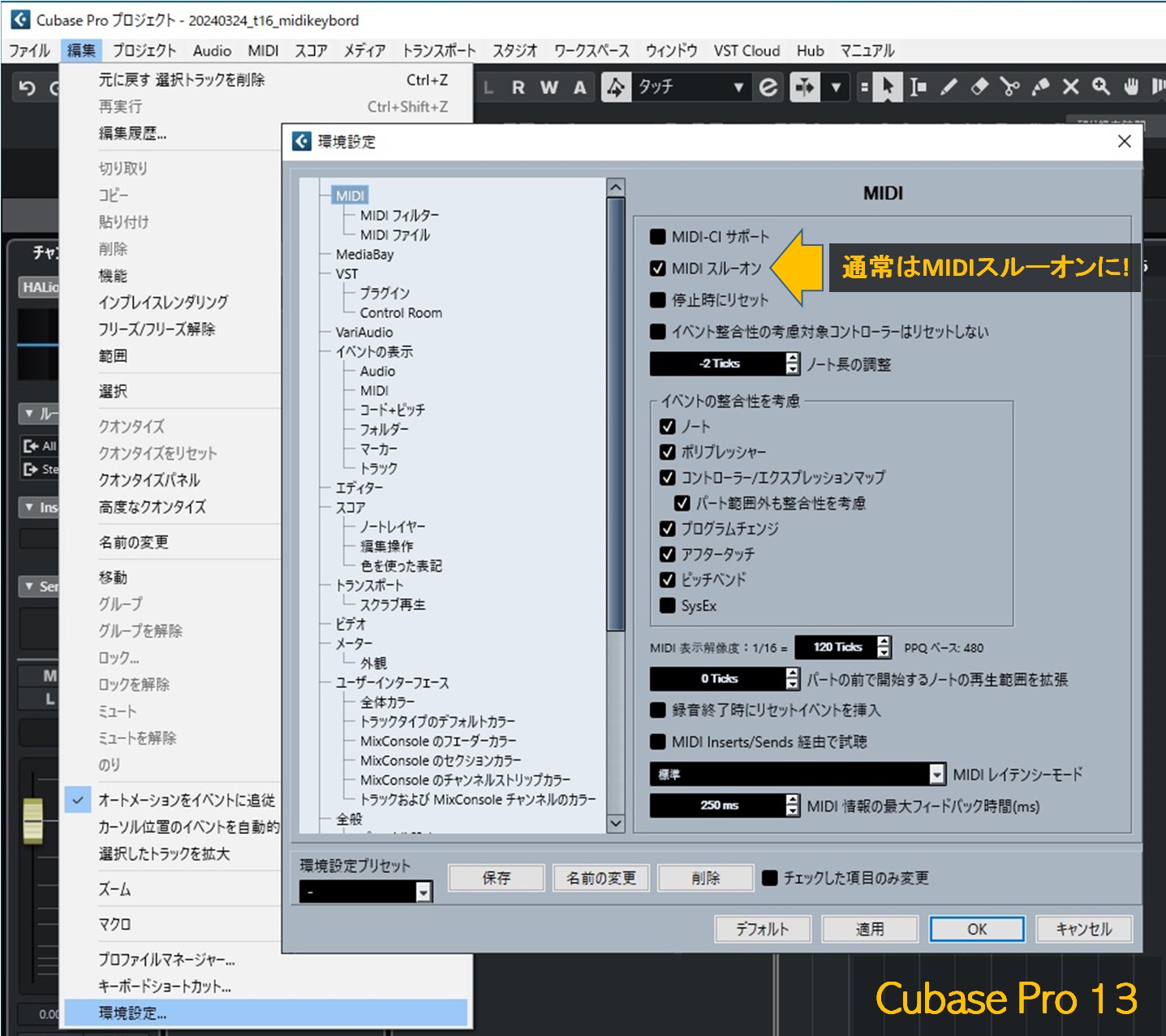1. Is Cubase receiving performance information from your MIDI keyboard?
Play the MIDI keyboard and check if the "MIDI Input" meter at the bottom right moves.
If this meter does not move when you play the MIDI keyboard, the performance information has not reached Cubase.
When you open "Studio" > "Studio Settings" > "MIDI Port Settings", a list of MIDI devices that can be used with Cubase at that time will be displayed (software sound sources will not be displayed).
The MIDI keyboard or MIDI interface I'm using isn't listed
If you can't find the MIDI keyboard you are using in this list, the following problems may be the cause. You will need to take appropriate measures depending on the model of keyboard you are using.
- The MIDI keyboard or MIDI interface driver is not installed.
- The MIDI keyboard or MIDI interface is not physically connected to the PC.
- Your MIDI keyboard or interface is not powered on
It is displayed in the list, but "Show" and "Include in All MIDI Inputs" are not checked.
In some cases, the check box may be unchecked, so click it to check it.
If you don't know which box to check, it's probably okay to just check both "Show" and "Include in All MIDI Inputs" for now.
2. Is performance information being received on the instrument track?
Cubase itself may receive the performance information from the MIDI keyboard, but the instrument track may not be able to receive it and produce sound.
Play the MIDI keyboard appropriately and check whether the meter [1] next to the instrument track name moves.
If [1] does not move, check the following. If these are OK but there is no sound, the problem may be with your audio environment.
- [2] is set to "All MIDI Inputs"
- [3] is the software sound source (VSTi) for that track
- Click [4] to open the software sound panel and make sure sound is coming out (presets are loaded [5].
- Related Topics
- The process from creating a track to producing sound in HALion Sonic 7
3. Is there a problem with your Cubase audio environment?
If the meter next to the instrument track name (① in the previous section) fluctuates but no instrument sound is heard, there may be a problem with your audio environment.
- Related Topics
- Check if Cubase can make sound
4. Are you doing anything unnecessary with your MIDI filters?
While this is probably quite rare, there may be a problem with your MIDI filter settings if:
- A. The MIDI input indicator on the transport responds.
- B. Click directly on the software sound panel to hear the sound.
- C. But when I play the MIDI keyboard, it doesn't seem to receive any MIDI information and no sound comes out.
5. Is MIDI Thru turned on?
It is also important that "MIDI Thru" is turned on, just like the MIDI filter. It is on by default, but if it is not checked, turn it on.
6. Reset the preferences file
There may be cases where MIDI information from a MIDI keyboard does not reach an instrument due to some kind of internal problem in Cubase.
In this case, it may be possible to recover by performing a "reset of preferences file" in Cubase.
Recent versions of Cubase can start up ignoring the user's own preferences by displaying a safe mode dialog at startup, but "resetting preferences file" is a more powerful way to initialize the software.
This will return Cubase to the state it was in immediately after installation, but the reset procedure in the Q/A also includes backing up the preference files, so you can restore it to the original state in the unlikely event of an accident.
The preference files are retained when you uninstall and reinstall Cubase."Resetting the preference files" is effective even after uninstalling and reinstalling.
For detailed instructions on "Resetting the preference files", please refer to the support Q/A.
When you are unable to use your MIDI keyboard, there may be cases where it is quicker to skip detailed troubleshooting and simply perform a "reset of the initial settings file" to resolve the issue. However, doing so means you miss the opportunity to understand what went wrong.
For this reason, I have introduced "resetting the initial settings file" at the end of this article.